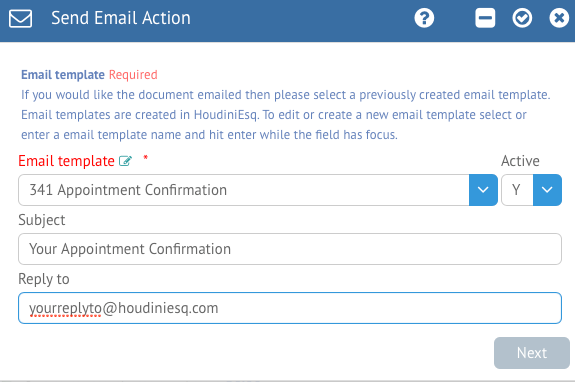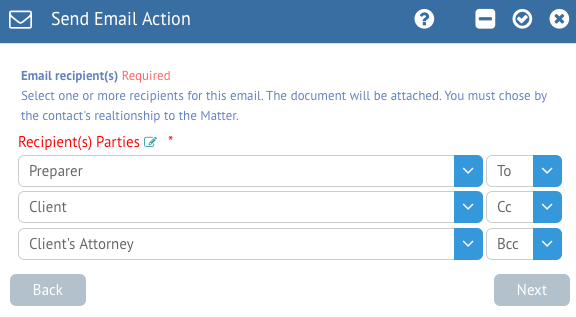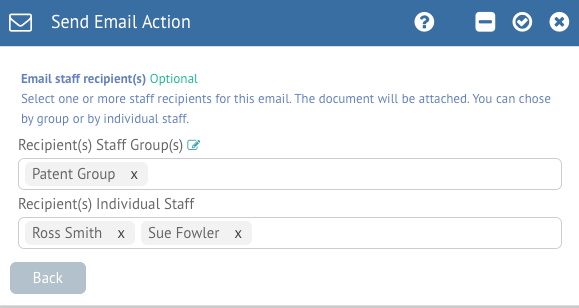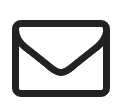 Send Email
Send Email
The first action that is listed from the left is the Send Email action. This will allow you to send an email to a specified Contact, Staff or Staff Group from a selected Email Template. Note that this is simply for sending emails from previously created templates; if you wish to mail a document from a template, use the Create Document trigger action instead.
You can select your Email Template from the list, and optionally enter a specific Subject and Reply To address in the fields. The Active box will allow you to deactivate this Trigger Action without deleting it altogether. Click Next to continue.
You also have the ability to create a new email template by entering the name of the template you would like to add to the system here, and pressing the Enter key. This will take you to the Email Template Configuration interface. Once finished adding your template, you will be taken back to this screen.
The next screen will allow you to select up to 3 Related Parties as recipients. You can specify whether they will be in the To, Cc or Bcc (Blind CC) fields of the email recipients as well. Click Next to continue.
Finally, you can select whether you want Staff to be CC’d on the email in the last screen. You can select an entire Staff Group, or a specific Staff member. Once finished, click the checkmark in the top right of the form.