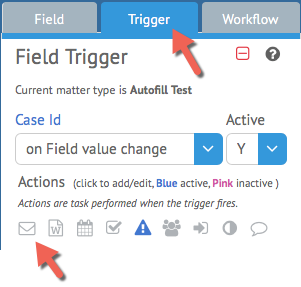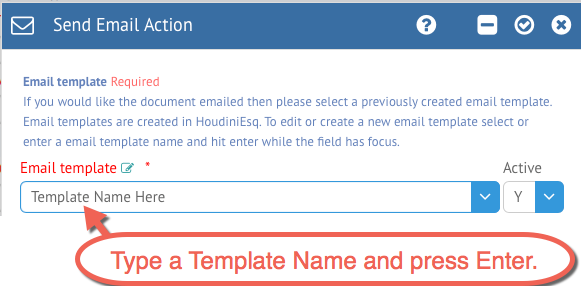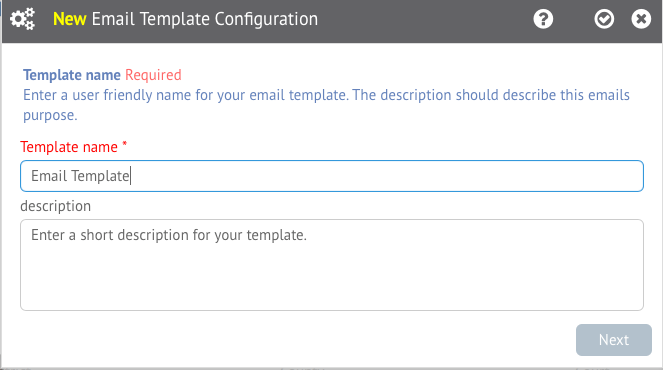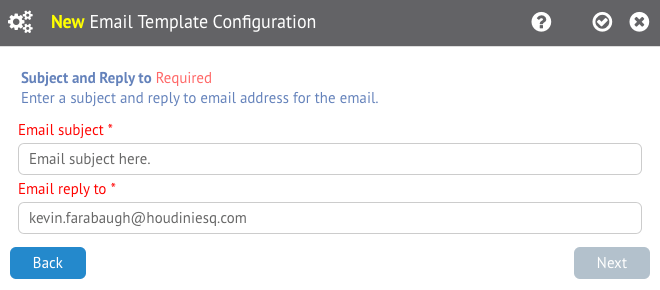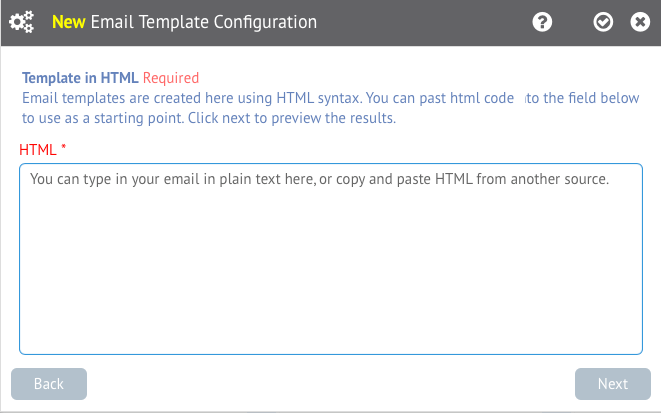We have included the ability to create new Email templates in HoudiniEsq 2.0 as well. The method to do so is in the Send Email trigger action. Please note that you must be an Admin to add templates to the system.
To add an email template, first select a Matter and enter Customize Mode.
From here, click a field on the form, select the Trigger tab, and then click the Send Email trigger action.
Next, click into the Template Name list and type in the name of your intended email template, and press the Enter key to open the interface to add a template. You can also edit an existing template by selecting it and pressing Enter as well.
This will bring you to the Email Template Configuration interface. The first screen will prompt you to enter a name and description for your email template. The Template Name will already be populated from your input before you pressed Enter. The description is optional and is used to add additional description information if necessary. Click Next to proceed.
Next, you will be prompted to enter a Subject for the email that will be sent, along with a Reply-To address. Both of these are required. When finished, click Next.
In HoudiniEsq 2.0, email templates are based upon HTML. Thus, you can use an HTML based editor outside of the program to create your email and then simply paste in the HTML code here. Additionally, you can also type your email content in plain text in this field if you wish. Click Next to preview your email before saving.
The final screen will show a preview of your email template. Once satisfied click the checkmark to Save it. We will likely be expanding this functionality to include field merges in upcoming additions as well.
You can now select your new Email Template in both the Triggers section as well as when composing new individual Emails.