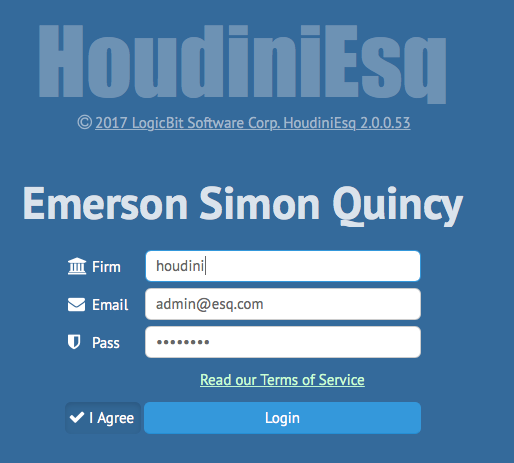Hello, and welcome to HoudiniEsq 2.0!
HoudiniEsq 2.0 is a much-improved, streamlined version of the interface. If you are new to HoudiniEsq in general, this will be your starting point. If you are a user of previous versions of the the product, this guide will serve as an introduction point to the various changes present in the new interface.
First off, we will discuss how to log into the new interface. The login screen will direct you to enter your firm name (or instance name), email and password. Firm name will typically be provided to you upon signing up for HoudiniEsq 2.0; this will be the secondary part of your current link if you are upgrading from 1.9 builds. For example if your instance URL is http://houdiniesq.net/yourfirm/esq/ then the value of this field will be “yourfirm”.
Once you have entered this information, click “I agree” to the terms after you have read them at the link at the bottom. You can also read the Terms of Service for HoudiniEsq here. Then, when you are ready, click Login.
Please note that if your information is incorrect, you will be prompted to enter your information again. After 2 failed login attempts, the Login button will disappear. You will have to Refresh the page (typically by hitting F5) to attempt to log in again; this is to ensure the security of your login process.
Next, we’ll be discussing the new interface and it’s equivalents to the 1.9 interface in this next article, Navigation.