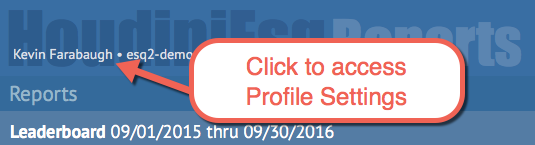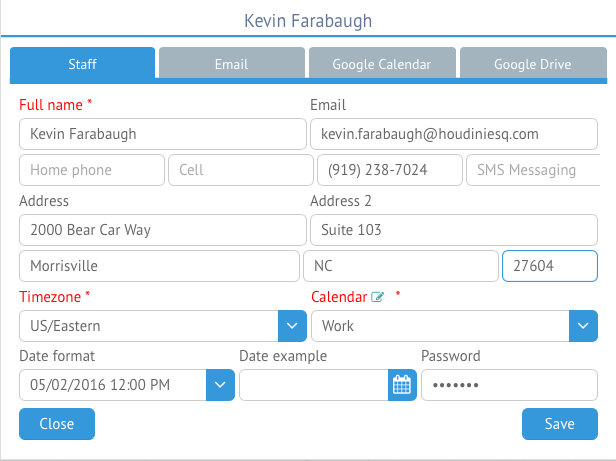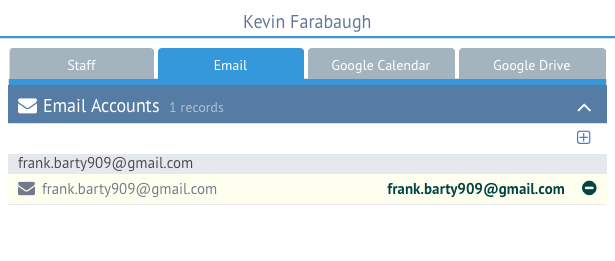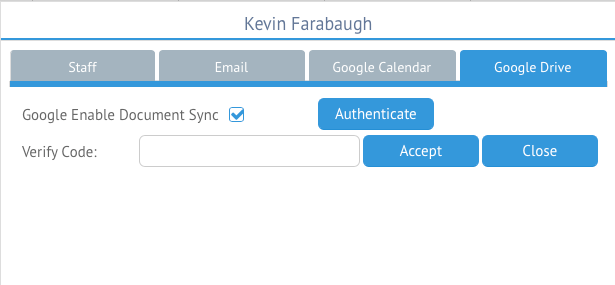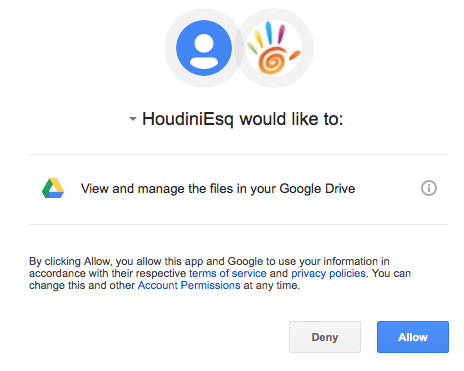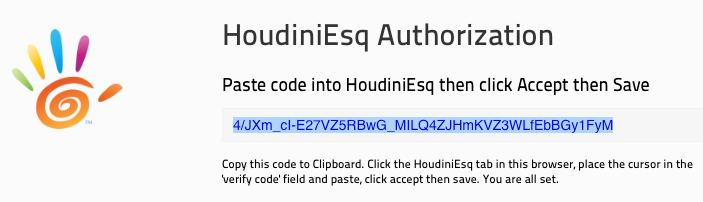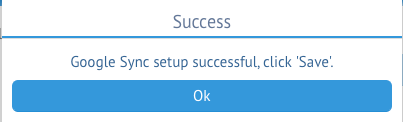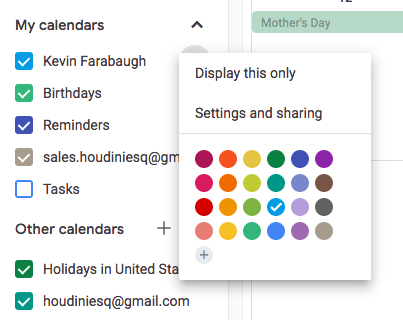The Staff Profile in HoudiniEsq 2.0 is where you can go to change your display name, edit your current information, change your password, set up an email account for use with the program, and also set up Google Calendar and Drive integrations. To access your Staff Profile, click your name at the top left corner of the window.
The Profile contains 4 major areas:
Staff: This area will allow you to change your display name (as Full Name), listed profile email address, phone and address information, timezone and default Calendar in HoudiniEsq. You can also change your password and date format here.
Email: This screen will allow you to add Email Accounts for use with HoudiniEsq. Clicking the Add button (+) will allow you to add an account. To remove a currently active account, click the minus (-) icon. For more information on how to set up Email with HoudiniEsq, click here.
Keep in mind you can change your Staff settings at any time, including your password, from the Staff Profile screen. Changes will take effect the next time you log into the program.
Google Calendar & Drive Sync: These two sections allow you to set up synchronization with Google Calendar and Google Drive. Both of them work in exactly the same way, with a checkbox to enable the sync, an Authenticate button, and a field for the resulting Verify Code from the process as well as an Accept and Close button.
Setting Up Google Sync
To set up sync, you will need to authorize HoudiniEsq to have access to your Google account. Click Authenticate to open a new tab in your browser where you will be asked to grant this permission.
Once you click Allow, you will be presented with an Authentication Code. Copy and paste this code into the Verify Cod field in HoudiniEsq.
Finally, click Accept after pasting the code. If the authentication was successful, you will receive this message.
Click Done to save the Google setup.
Next, if you are setting up Google Calendar sync, you need to specific which Calendar you want HoudinIEsq to post events to. Open your Google Calendar in a new browser window or tab, and select “Settings and sharing” in the options dropdown for the Calendar you wish to sync.
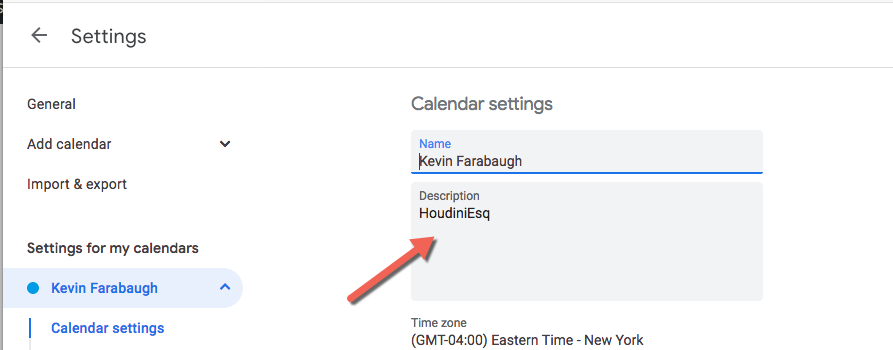 In the Description field for the Calendar, add the phrase “HoudiniEsq”. This will specify which Calendar you want HoudiniEsq to post events to.
In the Description field for the Calendar, add the phrase “HoudiniEsq”. This will specify which Calendar you want HoudiniEsq to post events to.