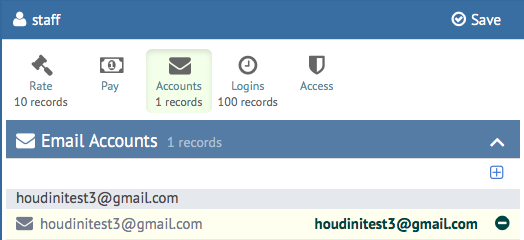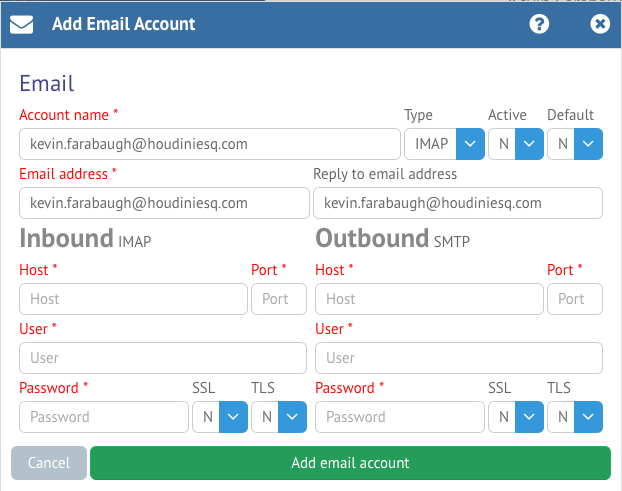HoudiniEsq 2.0 allows you to connect one more email accounts for the purpose of retrieving and sending mail. Additionally, both incoming and outgoing email can be linked to Matters, and all document-based attachments will be added to the Docs tab of the linked Matter. HoudiniEsq 2.0 offers several major enhancements in email functionality to its predecessor, which can be viewed in more detail in this article.
This article will walk you through the process of setting up an email account in HoudiniEsq 2.0 for any Staff member in the system. However, it does require Admin level access. You can also use a similar process to set up a personal email account for your own Staff record through your Profile.
Clicking the Accounts toggle at the top of the Staff record will display all email accounts currently associated with the Staff user. You can add an account by clicking the (+) icon at the top right of the list. Conversely you can remove a currently present account with the (-) key.
In the Email setup, you will need to provide your email server settings. The “Active” and “Default” boxes at the top right will allow you to designate an email account as currently active and whether you want to use it as the default account for outgoing mail. “Account Name” will be the name of the account in HoudiniEsq, while Email address is the actual email address used.
Below, you will designate your Host, Port, Username and Password as well as SSL/TLS settings for your Inbound and Outbound servers. You will need to refer to your email server’s specific settings documentation for this information. However, we provide settings for several popular email services in our Classic Knowledgebase here: http://support.houdiniesq.com/email-specific-vendor-setup/
Once your email has been set up, HoudiniEsq will automatically start pulling down email periodically. This email will be available to be linked in the Email Inbox section of the program and can then be linked to Matters.