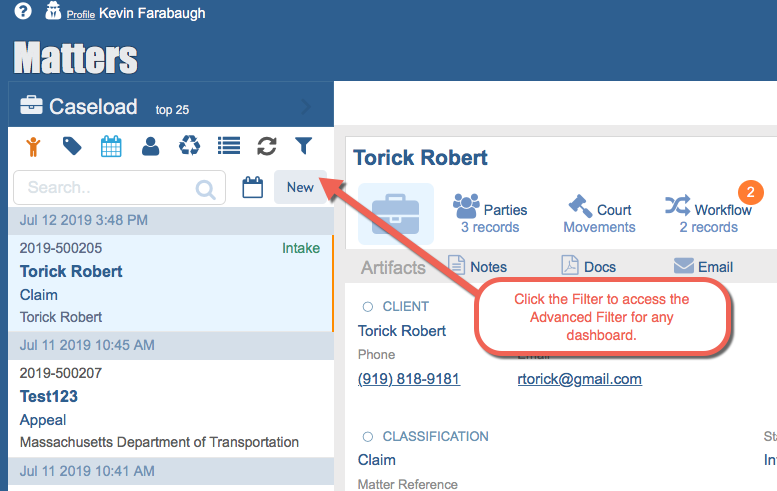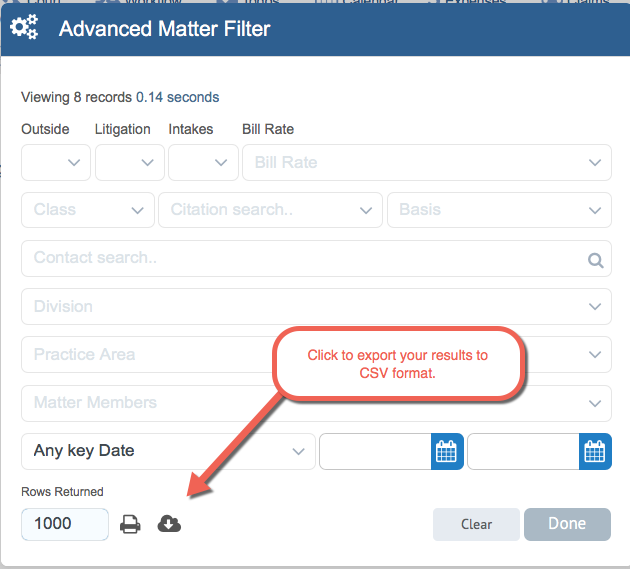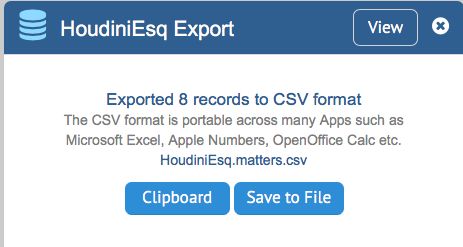HoudiniEsq includes an easy to use Export feature built directly into the Advanced Filter of each Dashboard view. To access the Advanced Filter for a specific dashboard (such as Matters or Contacts) click the filter icon on the left hand side, near the search options as shown below.
Once you have the Advanced Filter open, you can use the options to limit your returned results. You can also use the field at the bottom to expand the number of rows exported as well, up to 1000. Once ready to export, click the Export icon as shown below to save the records to CSV.
You can save the file to disk, or simply copy the export string to your Clipboard for import into various applications directly.