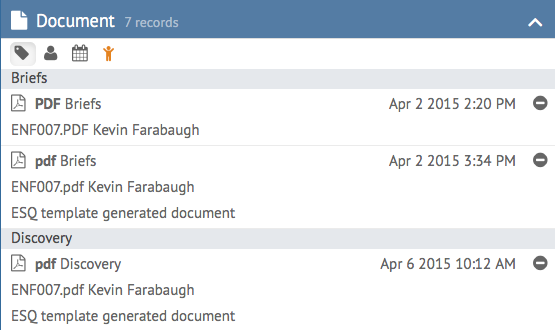In addition to the powerful regular search functions in each dashboard, HoudiniEsq 2.0 also has the ability to find and filter any text-based file or record by specific criteria using the Global Search. this search has the ability to perform a deep scan of any document in the system, but only if the document has textual content. If the document being searched for is a PDF that has simply been scanned in without any sort of OCR, it will not be able to find the content as the actual PDF is comprised of a series of images and not actual text.
With that caveat in mind, let’s talk about how to access and use this feature. It can be accessed by clicking the ? icon in the top right of the user interface at any time, regardless of which dashboard is currently selected. This will unlock the Global Search.
Once you enter your search terms and click Search, you will see your results in the main window below. Select the Document fold-out to view documents.
Double clicking any of the results will open the file. You can return to your previous Dashboard using the options at the top once finished.