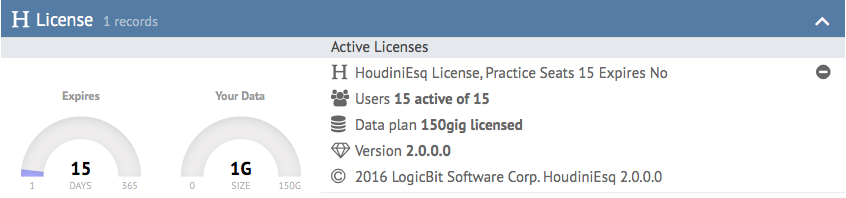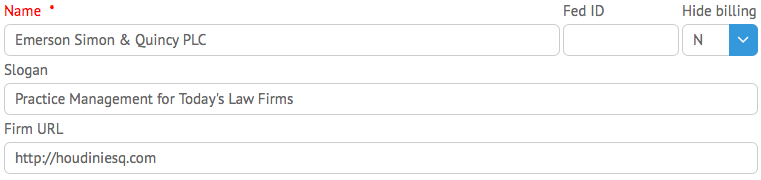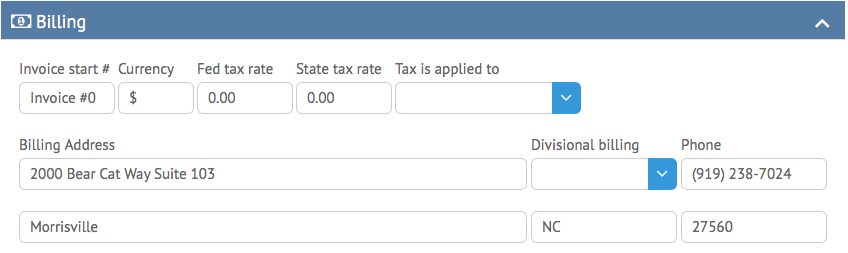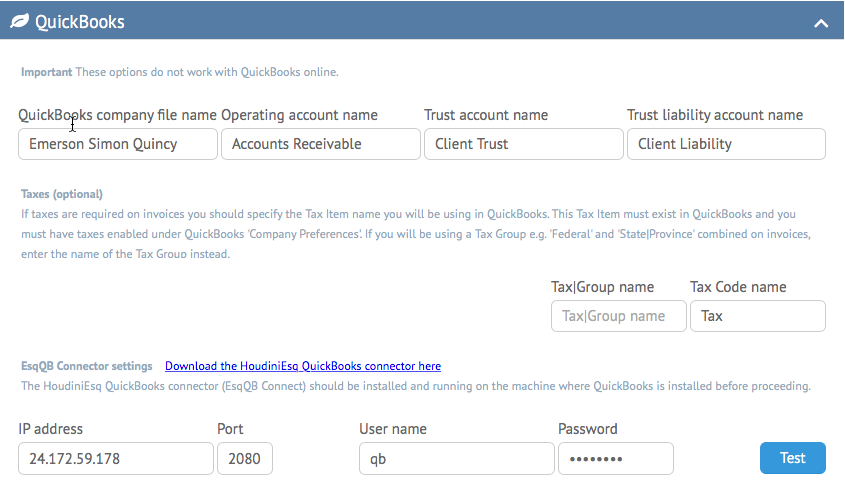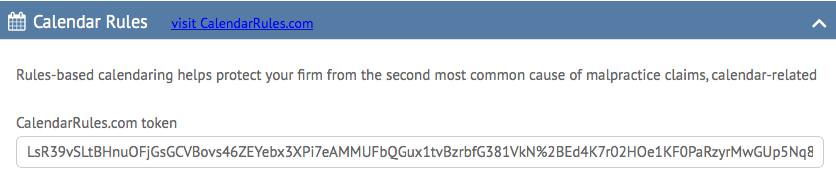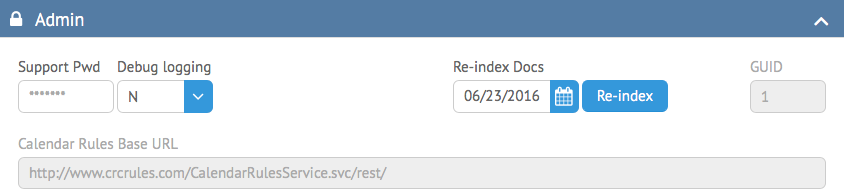The General section of HoudiniEsq 2.0’s Settings Dashboard will allow Admin users to configure and view global information about your specific instance of HoudiniEsq. You can think of an instance as an individual server, with its own configuration information, records, and staff. Below, we’re going to go over each individual part of the General section in sequential order.
The Licenses section will show information about your current HoudiniEsq license. It will display the number of users (or seats) you are currently licensed for, the current number of active users, your Data Plan (if you are SaaS) and current data usage. The current version number of the software is also displayed here.
Clicking the (-) button will re-license the server. Unless directed to do so by a HoudiniEsq support professional, you should never do this. To upgrade your current seat license or Data Plan, visit our website at http://houdiniesq.com.
Next is the Firm Name section. This section will let you specify your firm name, Federal ID number, Slogan, and Firm URL. If you are an organization that does not use the billing functionality of HoudiniEsq, you can also optionally turn off that section of the program entirely.
The Mailing Address information is used on all document and email templates, and should be set for these to function correctly. This section also includes your Firm Phone Number. You can specify Divisional Mail on or off here; if it is turned On, it will look at the Division assigned to the Matter and use any address information associated with that Division instead of the general address listed here.
The Matter ID section will allow you to set up a unique ID format. You can set up this format for either the Case ID, Case Number or Matter ID fields. You can set up a Leader, Prefix and Suffix, Separator character and a Start Number. You can reset the current start number at any time to the number in the displayed field with the Reset button.
The Billing section will allow you to specify an Invoice Start Number. You can also specify your Currency Type here.
HoudiniEsq supports Federal and State (or Province) Tax, and you can put those rates (if applicable) and select which items you wish the Tax to be applied to (Events, Expenses or both). Enter the rates as a percentage.
The Billing Address is the address information that will be used for invoicing. Again, you can select the Divisional Billing option to use the Billing information specified for the Division selected in a Matter record when creating an Invoice.
The Quickbooks section of the General tab is where you can set up HoudiniEsq’s connection to the Quickbooks Connector. This will allow you to post financial data to Quickbooks Pro 2010 (and up) including invoices, trust and retainer deposits, payments and fees earned.
You can view a more detailed article on the Quickbooks Connector and its operation elsewhere in the KnowledgeBase, but for now, we’ll give a short rundown. the minimum amount of information you need to enter is as follows.
- Quickbooks Operating Account Name.
- Quickbooks Company File Name.
- IP address of the computer Quickbooks is installed on. This can also be a host (or computer) name if connecting over a local network.
- The port the Quickbooks connector is running on (default 2080).
- Quickbooks Connector User Name (defined at installation of the connector).
- Quickbooks Connector Password (defined at installation of the connector).
Once this information is entered, click Test. If the connection is successful, you will receive confirmation.
The Calendar Rules section allows you to integrate rules-based docketing into HoudiniEsq 2.0 through the CalendarRules service. If you are subscribed to CalendarRules, you will be provided with a Subscriber Token. Paste the subscriber token into the field here and click Save to activate this functionality. Keep in mind, CalendarRules requires a separate subscription.
The Admin section should only be used by HoudiniEsq staff and certified consultants. Do not modify any of these functions unless instructed to do so by official HoudiniEsq staff.