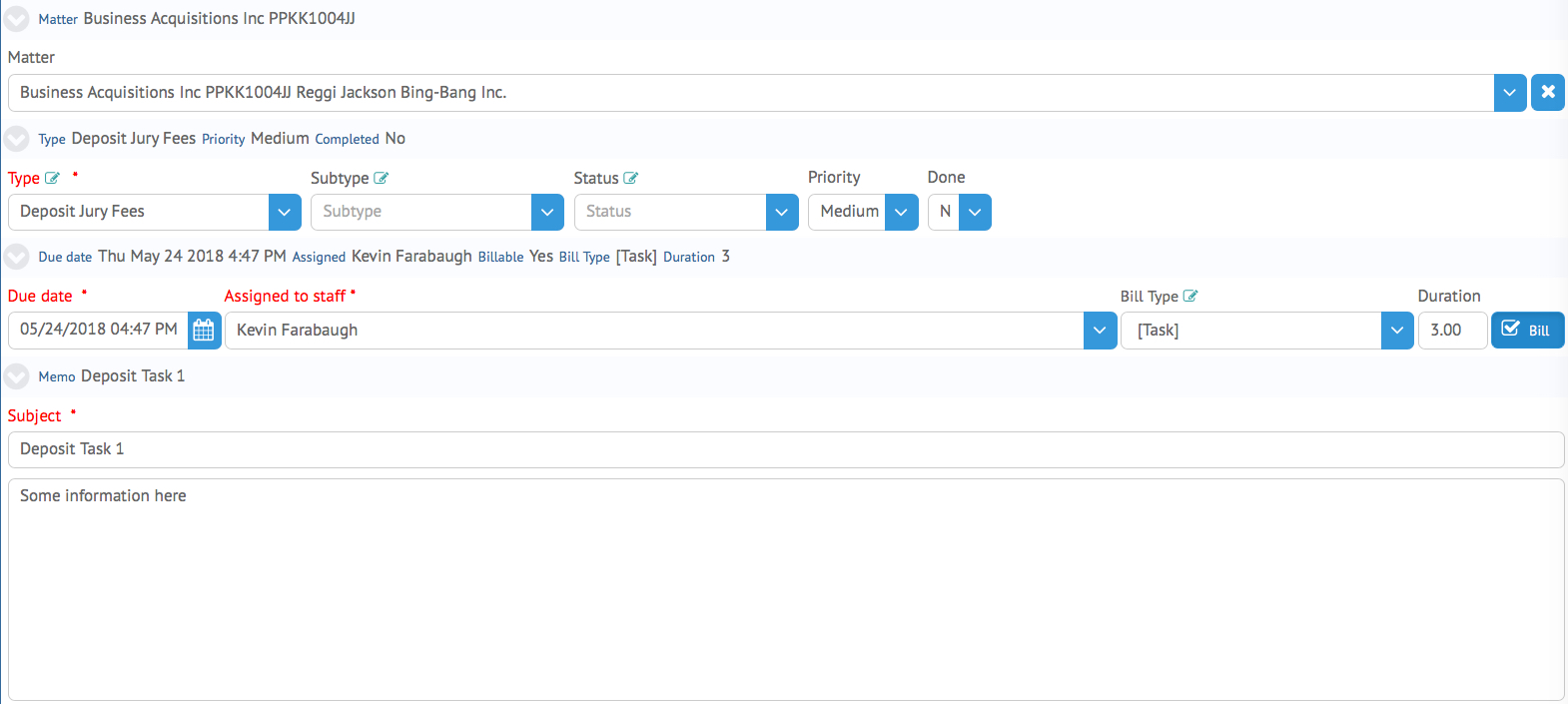Todos are a form of task assignment in HoudiniEsq, and in 2.0 they are more vital than ever to the way you use the system. Todos are the key component of Workflows, and serve as case-critical tasks which have a series of steps which must be completed. In this article, we’re going to focus on the Todo record itself and the information it contains.
Below, we have an overview of a Todo record. We will break down each section of the Todo and explain what the fields represent below.
Type, Subtype and Status Code: As with every other major record in HoudiniEsq, Todos can have an assignable Type, Subtype and Status Code. The Status Code in this case is particularly important as this field is used to determine the Steps of a Workflow.
Priority: This field determines the priority of this Todo. Todos marked as Urgent will take precedence in the list.
Done: Marking this Todo as Done will remove it from the list of active Todos. Depending on the settings, you may also be able to create a billable Event as well based on this Todo.
Due Date: This date field determines the date and time on which this Todo is set to be finished.
Assigned To Staff: This field determines the Staff member to whom the Todo is assigned. This Staff will be responsible for finishing the Todo, and will be able to view it in their Activity panel at any time.
Bill toggle: This checkbox allows you to create a Billable time entry for this Todo. Clicking the checkbox on will cause the next 2 fields to appear, and saving the Todo while this field is checked will create a billable Event with the same information. Editing the Todo will also edit the event.
Bill Type: This field determines the Type of the billable Event which is created when the Bill checkbox is checked and the Todo is saved. By default, it will create a [Task] entry with the same selected type of the Todo. You can change this to reflect an already existing Event type or you can add your own if you are an admin by entering the value and pressing the Enter key.
Duration: This field determines the duration of the billable Event that is created, reflecting how much time was spent completing this Task.
Subject: The subject of a Todo serves as the “short” description of what task needs to be completed.
Memo: The Memo field of the Todo allows the Staff member to enter more detail about the todo. Use this field to enter more detailed instructions beyond the Subject line.
At the top right of the form, you can either Delete the currently open Todo, or Save any changes.
In our Workflow article, we will explain how Todos tie into the concept of Workflows in HoudiniEsq.