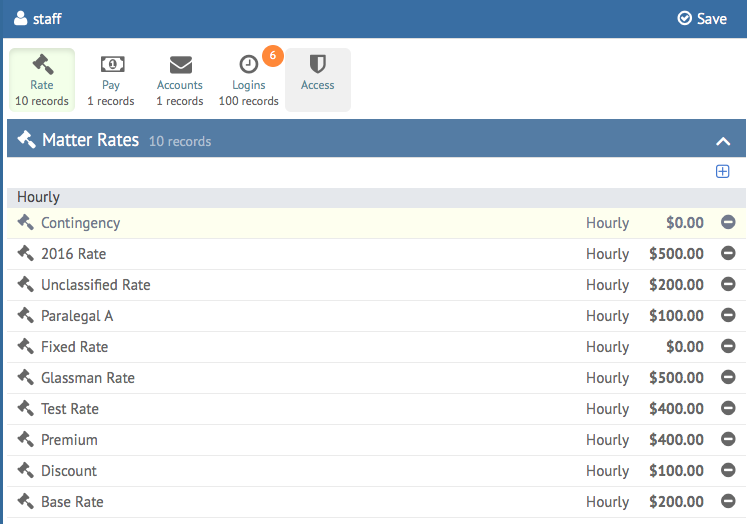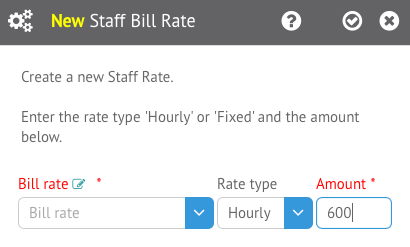HoudiniEsq uses Rate Types to determine how much an Event is billed for. This is done via the Billing Rate for each Staff member, which can be for a Hourly or Flat (Fixed) rate.
Each Matter can be assigned a specific Bill Rate. When a Staff member creates a billable Event, it will set the Event’s Bill Rate to the value set on the Matter automatically. This can be changed to any other Bill Rate manually before saving the Event. The selected Bill Rate must be defined for the Staff member specified as the Billing Staff on the Event in order to properly calculate a Total.
In the Staff record, you can define their Bill Rates by toggling the Rate menu at the top. You will be able to see a list of all their currently defined Rates, and can remove them by clicking the (-) next to each definition. Note that removing a definition will NOT delete the Rate itself; only the definition for that Staff member.
Clicking the (+) icon at the top right will allow you to add a new definition for a selected Rate for that Staff member. Additionally, Staff can create new Bill Rates by adding a rate to the Bill Rate lookup, then creating an Event which uses that Bill Rate.
The Rate definition consists of 3 fields:
Bill Rate: This will allow you to select from the list of currently available Bill Rates. You can add a new Bill Rate by entering a value in this field and pressing the Enter key.
Rate type: This can either be set to Hourly or Fixed. Hourly will calculate the Event Total by multiplying the Duration by the Amount in the next field, while Fixed will charge a single amount for the Event, which makes it ideal for flat rate billing.
Amount: This field determines the amount billed for the Rate. As previously mentioned, Hourly rates will use this multiple by the Duration for their event totals while Occurrence rates will use this amount as the total outright.
Once you are finished defining the Bill Rate, click the checkmark at the top.