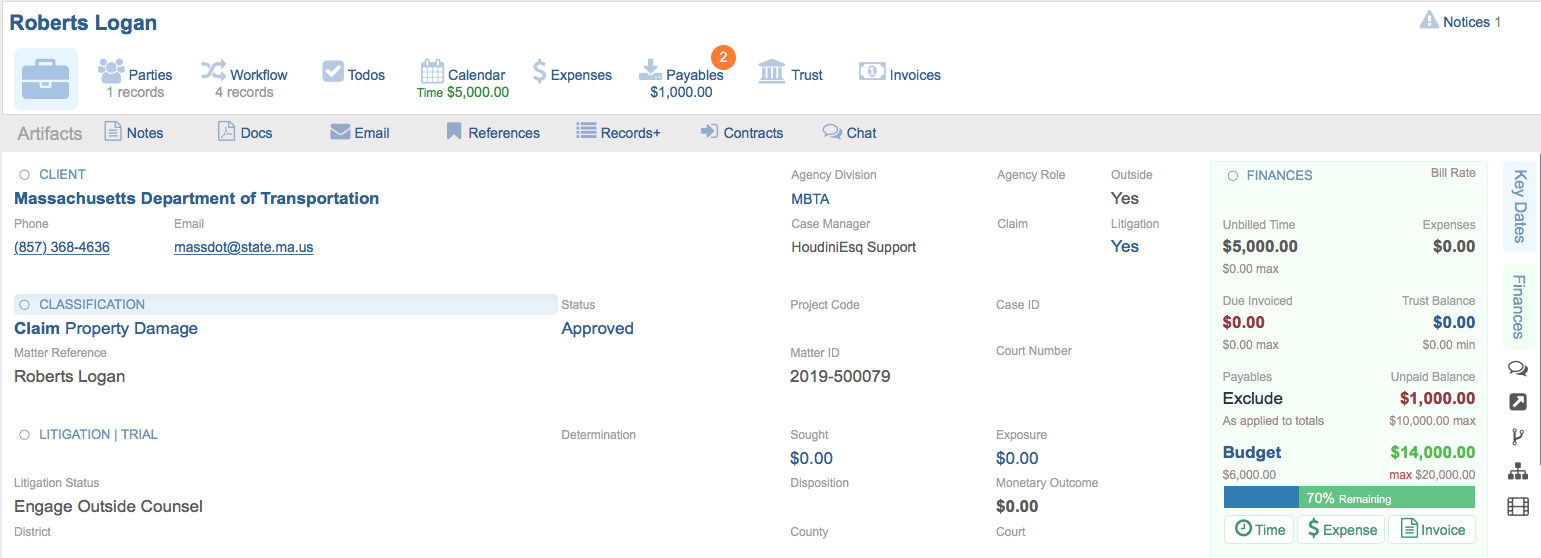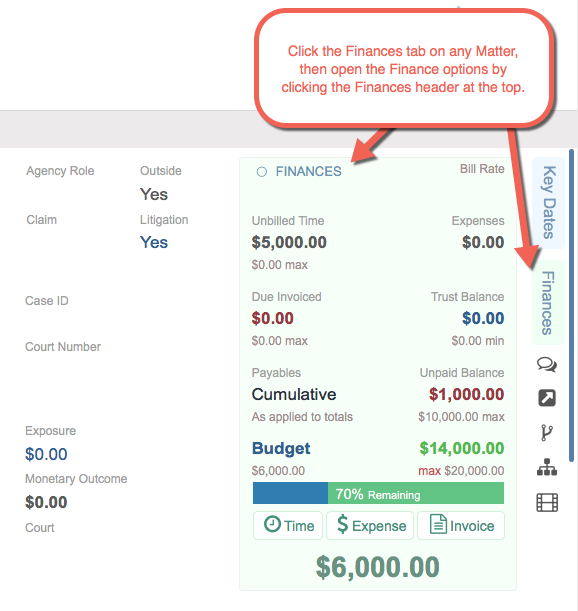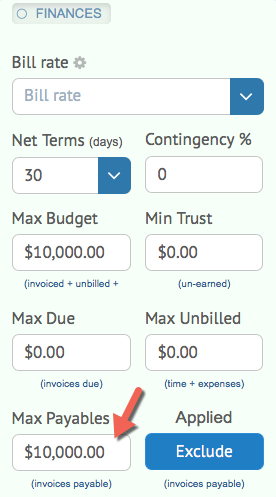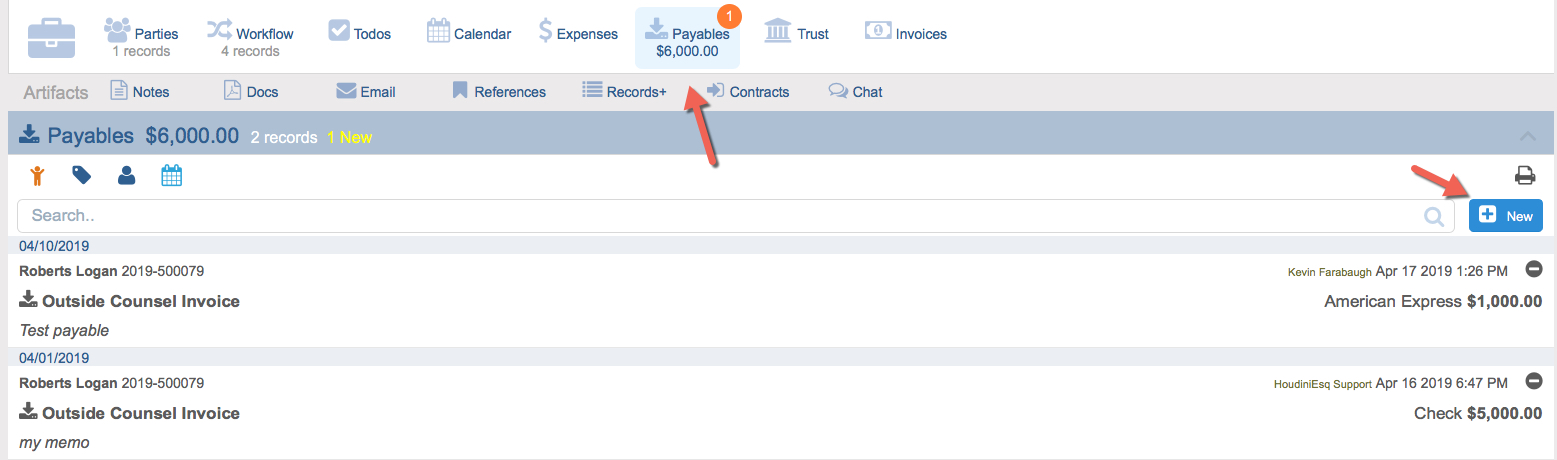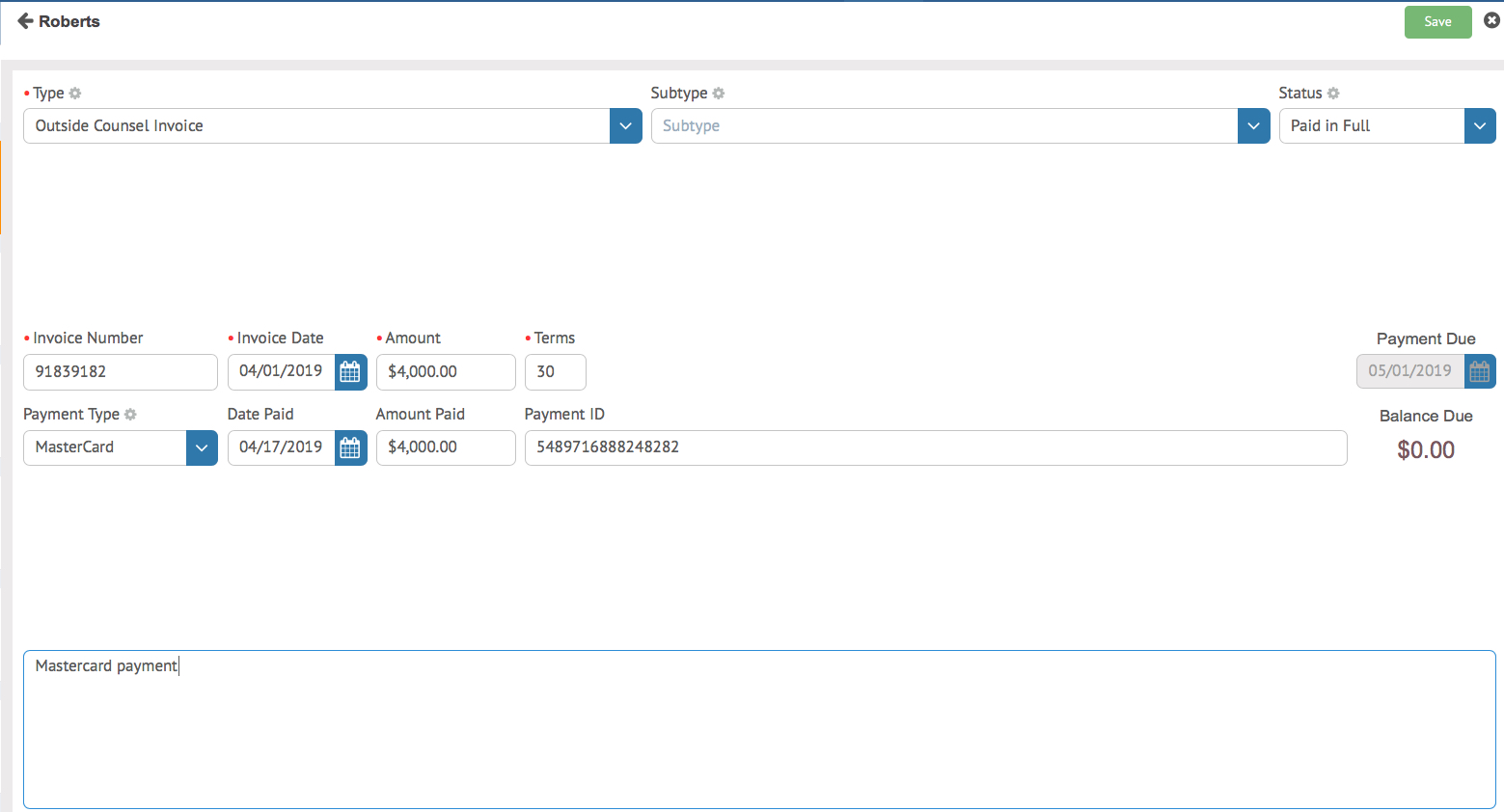HoudiniEsq allows you to track Payables as part of its Case Budgets feature. This record type will allow you to keep track of and record payments for billable items that are incurred outside of HoudiniEsq’s billing system, including invoices which are billed to your firm, utility payments, outside council fees, and more. With Payables, you can now track and account for all variables in your Matter’s overall budget.
Setting Up Payables
To begin, ensure that Matter Finances are turned on in the Settings dashboard menu. You must have Administrator privileges to access this menu. In the Billing tab, ensure that the Accounts Payable feature is enabled in the Accounting Features list, and that Matter Finances and Budget Management are both enabled as shown below.
Once these features are enabled, navigate to any Matter and open the Finances tab at the right hand side. Then, click the Finances options at the top of the tab, as shown below.
You will now have the option to enter a “Max Payables” amount in addition to the other options. This value MUST be set to access Payables within a Matter.
The Max Payables budget will always be added to the total Max Budget value for the Matter entered above. In the example in the screenshot, this would allow the total Matter Budget to be set to $20,000. Additionally, the button to the right of this value allows you to determine how Payables are added to the total Matter budget. The available options are as follows:
- Cumulative -This option will add any Payables to the Matter’s total budget value. This includes paid and unpaid items in the Payable tab.
- Exclude – This option will exclude Payables from the Matter’s total budget value, and indicates that only Events and Expenses are tracked in calculations.
Adding Payables
To view and add Payables for a Matter, select the Payable tab at the top. This will display all current Payable items. You can add additional records by clicking the New button.
This will open up the Payable form, in which you can enter and update information. We will explain each of the fields in detail below.
- Type (required): This field will allow you to select the type of payable record. As with other Type dropdown fields, you can add values to the dropdown if you are an Admin by entering the value and pressing enter.
- Subtype: This field will allow you to add a subtype to the payable item. As with other SubType dropdown fields, you can add values to the dropdown if you are an Admin by entering the value and pressing enter. Each Subtype is tied to the current selected Type.
- Status Code: This field will allow you to add a status code to the payable item. As with other Status Code dropdown fields, you can add values to the dropdown if you are an Admin by entering the value and pressing enter. Each Status Code is tied to the current selected Type.
- Invoice Number: This field will allow you to enter the Invoice Number for tracking purposes. Note that this is not related to the HoudiniEsq invoicing system, but rather is number of the invoice which has been received from outside HoudiniEsq.
- Invoice Date: This field will allow you to add the date on which the invoice for this payable was received. It is used in combination with Terms to calculate the Payment date.
- Terms: This field indicates the number of days until payment is due. It is used in combination with the Invoice Date to calculate the Payment date.
- Payment Date: The date on which payment of this item is due. It is a calculated by adding the Terms to the Invoice Date.
- Payment Type: This field will allow you to select the Payment type.
- Date Paid: This field indicates the date on which this item was paid. It can be updated at any time.
- Amount Paid: This field indicates the current payment amount. It can be updated at any time.
- Payment ID: This field can be used for check, card number, or any factor used to identify the payment.
- Memo – This field is for any miscellaneous information you may want to add about this payable.