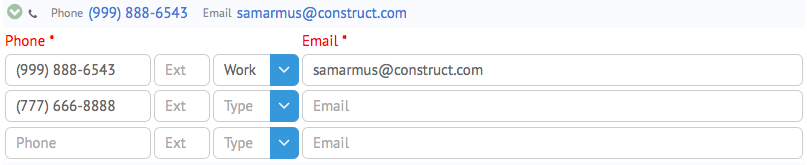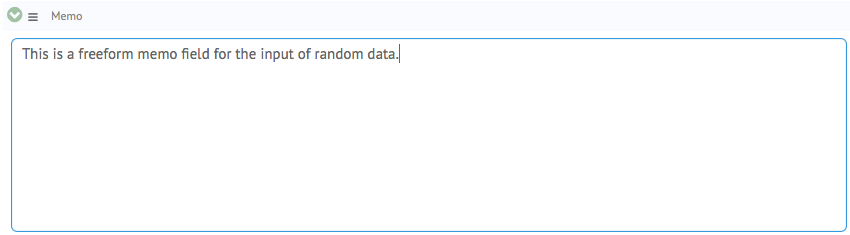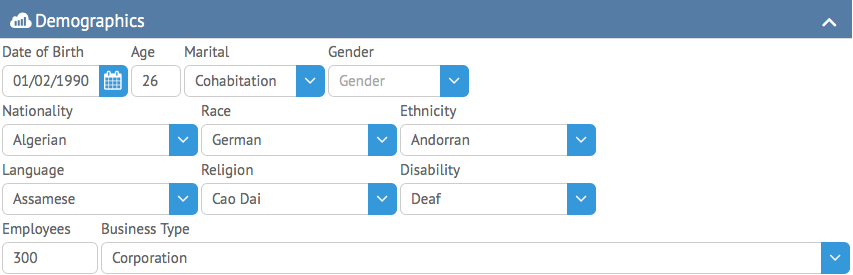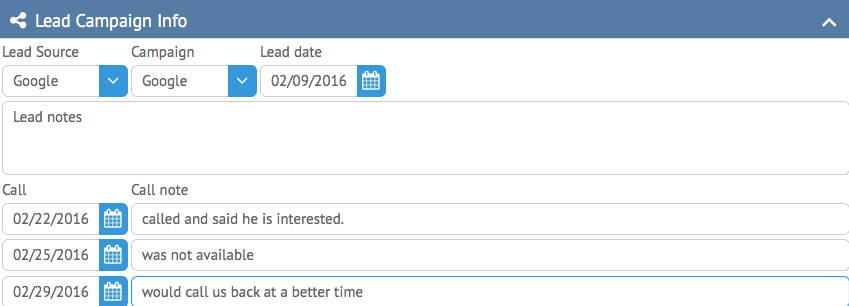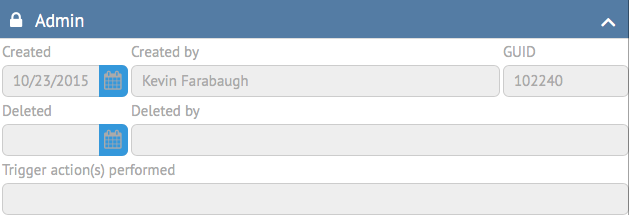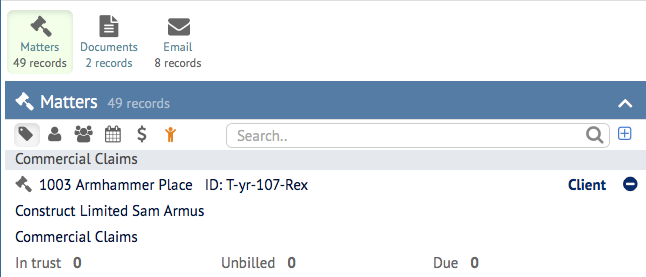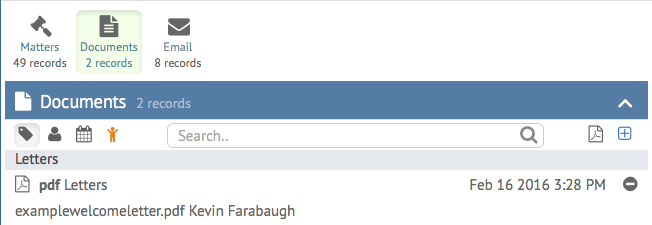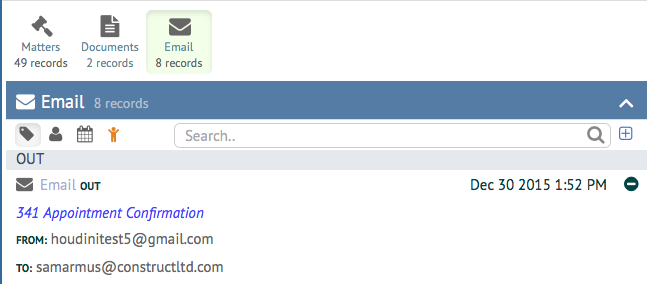Next, we’re going to look at the actual Contact record in detail. The Contact record encapsulates everything you need to know about a person or organization in one place. It is comprised of multiple sections which we will cover in detail below.
First and foremost is the Type designation. The Type determines the general classification of a Contact in HoudiniEsq. Keep in mind this is not indicative of how a Contact is related to a particular case, as that is dictated by the Matter Relationship. Types will also dictate any custom fields available for this Contact. Additionally, you can also add a Subtype and Status Code to the Contact as well. You can add values to any of these fields by typing the value you wish to add and pressing the Enter key.
Next is the Name section. This section is where you can add a First, Middle and Last Name to the Contact. Additionally, you can add a Title and Salutation using the fields to the top left. The top right fields (Contact ID and Fed ID) are identification numbers which are optional. The field below the name allows you to specify a Company Name, and you can toggle whether you wish to relate this Contact to another in the system with the toggle at the bottom right.
Each Contact must have a first and last name; if you are specifying a Company, the record should include the primary point of contact for the organization.
In the next section, you can specify up to 3 phone numbers and email addresses for each Contact. Optionally, you can also designate the type of phone number and add an extension if applicable. At least one phone number and email address is required to add a Contact to the system.
The next section contains custom data added to this type, subtype or status code. Custom fields can be added using Customize Mode to any classification. For more information, refer to the Custom Fields section of this KnowledgeBase.
The Memo field is a free form text input field which can be used for miscellaneous information about this contact. Think of it as a “scratchpad” for whatever additional information you want to add to this contact.
The Demographics section contains information such as date of birth, age, marital status, gender, and other sociological and geographical data. This section is entirely optional.
The Lead Campaign Info section contains customer relationship management (CRM) type information about each Contact. This section deals specifically with how you retain clients and where they are retained from. There is also a section to record information about your initial contact attempts as well. This section is entirely optional as well.
The last major section of the main Contact form is only available to Admin users. It contains data about when this Contact was created, which Staff member added it to the system, whether it has been flagged as deleted and other meta data about its deletion, and any trigger actions which took place on the form.
Additionally, we have several toggles at the top of the record to view related records. The first of these is Matters.
The Matters toggle will display all cases which the current Contact has any relationship with. The basic Matter information will be displayed, including the Reference and ID, along with the Type, financial summary information and the Contact’s relationship to the Matter. Double clicking a Matter will open that record in the Matter Dashboard.
The Documents toggle will display all files which have been associated with this specific Contact. For more information on document management in HoudiniEsq, check out our Document section. Keep in mind the this section will only show documents which have been specifically linked with this Contact record.
The Email toggle will display all linked email which has been associated with this specific Contact.This includes any email which has been linked to Matters on which the Contact is a Related Party.