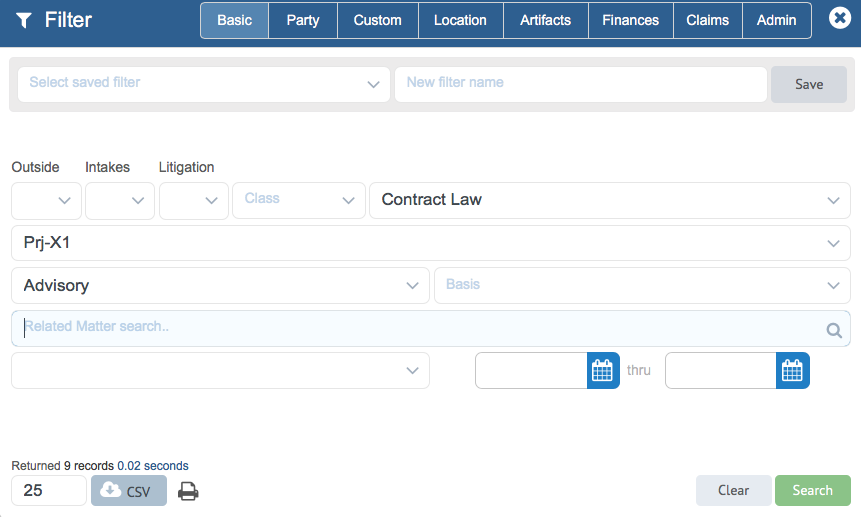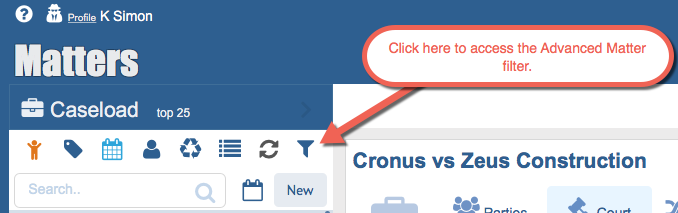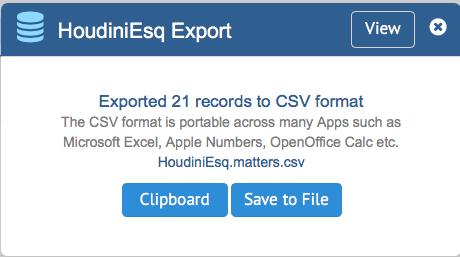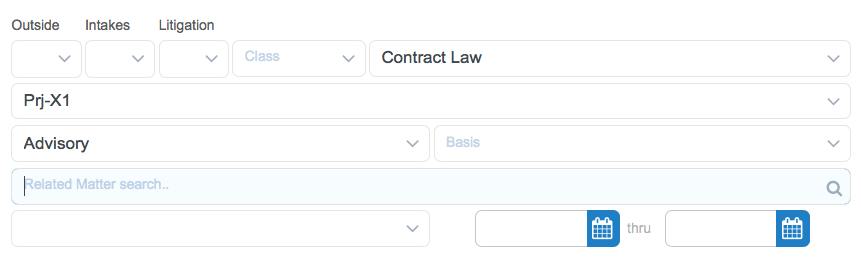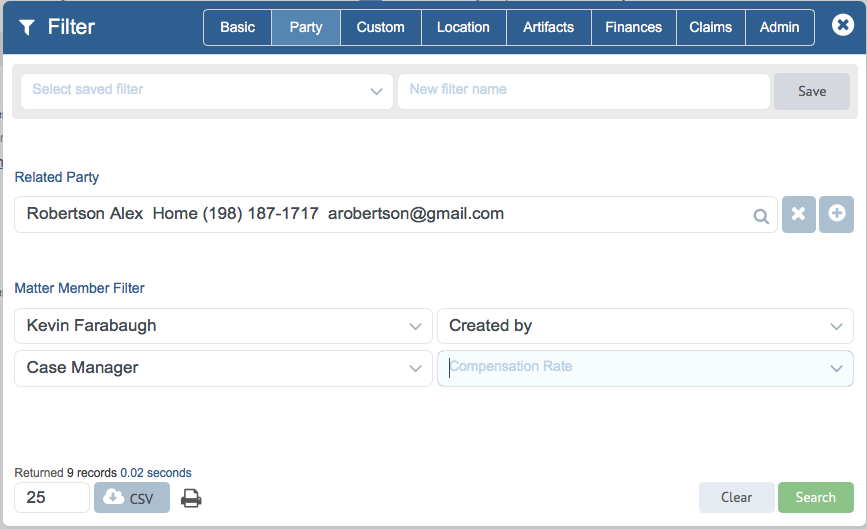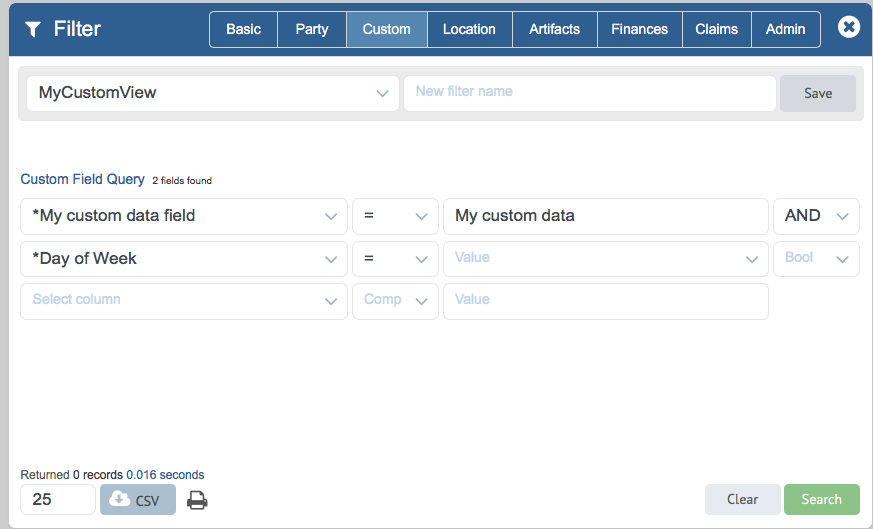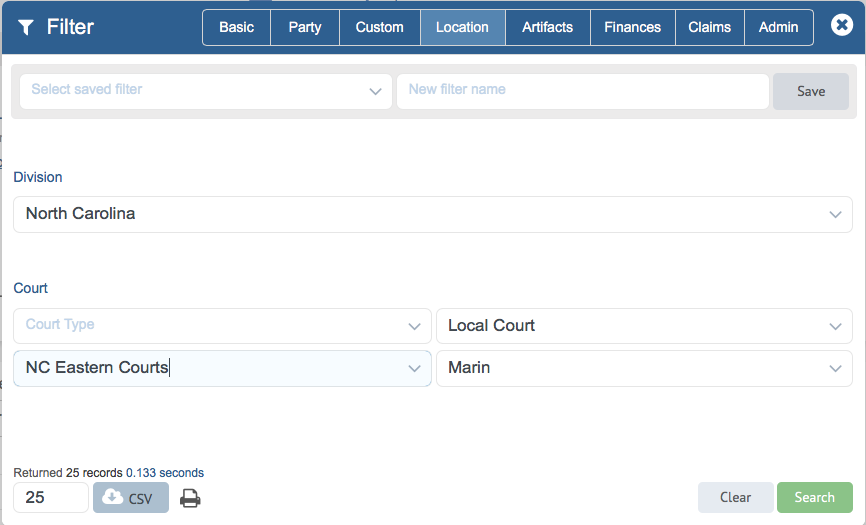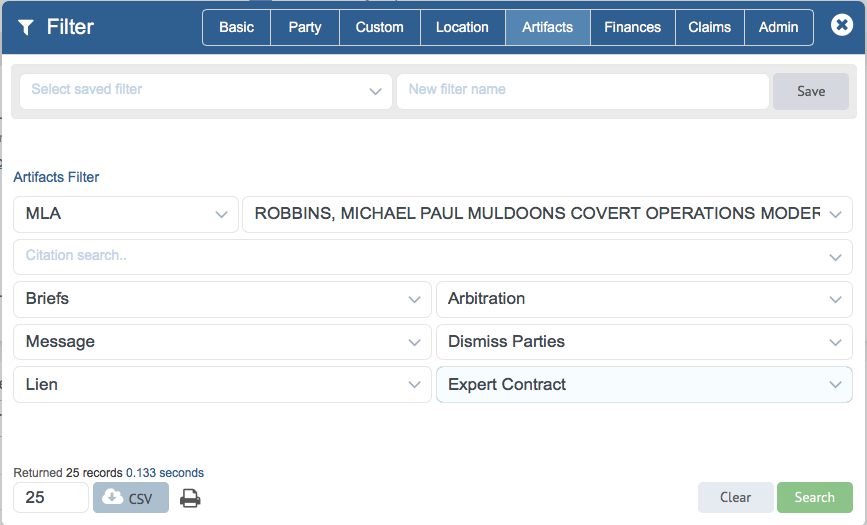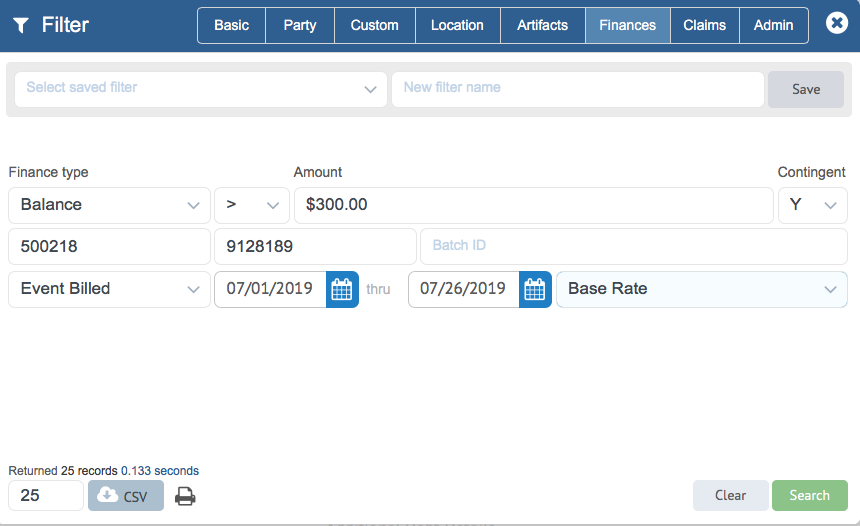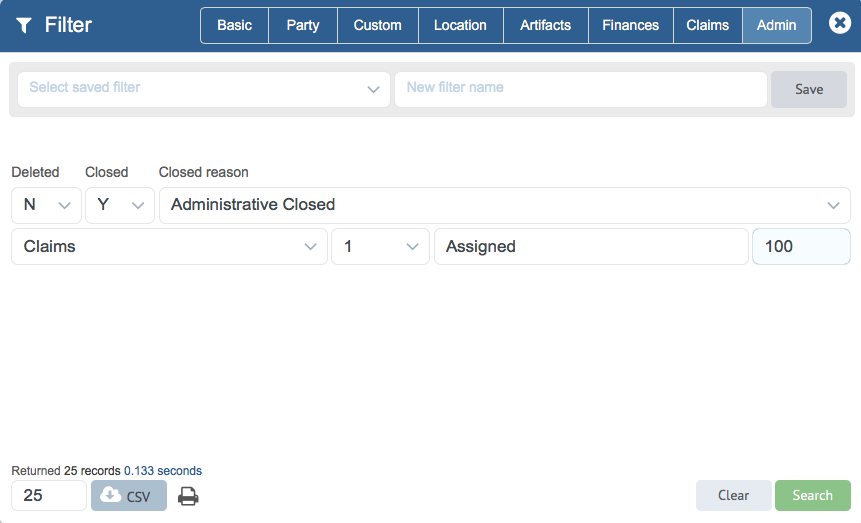Beginning with build 2.0.0.765 and later of HoudiniEsq, you may notice the Matter Dashboard has a new Advanced Filter, with more customization options than ever. The new Advanced Filter allows for several areas that can customize searches.
The Advanced Filter can be accessed from the Matter Dashboard by clicking the Filter icon, as shown below.
Advanced Filter Overview
The new filter is made up of multiple tabs which allow you to create custom searches for Matters. We will explain each in detail in this article, but first, let’s cover some of the basic functions of the filter.
All filters can be saved by simply typing a name for your filter in the field to the right and clicking the Save icon. Previously saved searches can be accessed at any time with the dropdown field at the top left.
The number of rows returned for any search can be increased with this field at the bottom left (up to 1000). To export your searches to CSV (Comma Separated Values) format, click the icon at the bottom left. It will become a checkmark, indicating the next search performed will be exported to CSV. If you wish to print your search results instead, simply click the Print icon.
If a search is performed with the CSV toggle on, HoudiniEsq will ask if you want to save your results to a CSV file or simply export them to your clipboard to paste into an application of your choosing.
Basic tab
The new filter is made up of multiple tabs which allow you to create custom searches for Matters. Let’s get started with the first section which is shown by default, the Basic tab.
The first few options allow you to search for Matters that are Outside Council, Intake, or in Litigation status. These are simple Yes or No toggles. The next options will allow you select a specific Class and Practice Area of the Matter for your search. Next, you can select a Project Code, Agency Role and Basis as well as search for a Related Matter.
Finally, a specific type of Key Date can be selected. If a date range is set, any Matters which have that specific Key Date set within the range will be displayed.
Party tab
The Party tab will allow you to filter Matters by a specific Related Party associated with a case. Additionally, you can also define filters for Matter Members, their specific Role on the case, any Action Taken by that staff member, and their Compensation Rate.
Custom tab
The Custom tab will allow you to search for Matters containing specific Custom Field values. Please note that this requires you to set the Practice Area in the Basic tab in order to show the correct Custom Fields. You can search for up to 3 custom field values, set a comparator (such as equal to, less than or greater than) and then set a value for the custom field. You can also apply Boolean logic (and/or) or include or exclude certain values as well.
Location tab
The Location tab will allow you to search for Matters by an assigned Division. Additionally you can also search for cases with assigned Court Types as well as a specific Court, County and District value.
Artifacts tab
The Artifacts tab will allow you to search for Matters containing specific Reference Types as well as specific References. Additionally, we allow for searches based on Citations, as well as Document, Event, Note, Todo, Records+ and Contract types.
Finances tab
The Finances tab will allow you to filter Matters by a specific Finance Type (Expenses, Events, Payments, Trust etc) also with a comparator and an amount. You can also select whether the amount is a contingency. Additional options include Invoice Number, Check Number and Invoice Batch ID. Additionally, we provide the ability to search for Matters which include finance items which fall within a certain date range, as well as an assigned Rate Type.
The Claims tab is only used in Agency mode, and will not be covered in this article.
Admin tab
The Admin tab provides search functionality specific to administrative users of HoudiniEsq. This includes the ability to search for Closed and Deleted Matters only, search by Closed Reason.
Group allows you to search for Matters by an assigned Staff Group, and Grade is specific to agencies, Record State and GUID are options that should be used by support staff only.