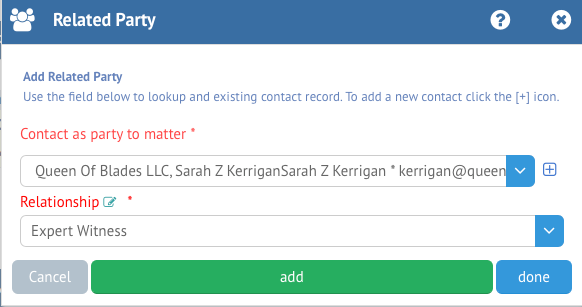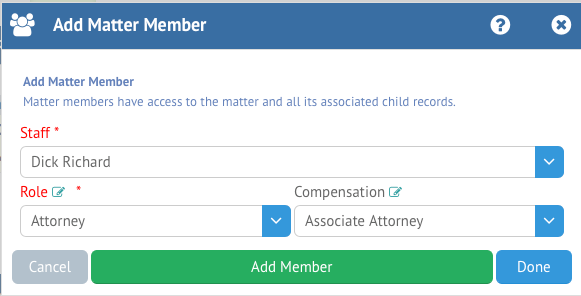In HoudiniEsq, both Contacts and Staff can be related to Matters in a variety of ways. Previously, we divided these relationships up into two different sections of the Matter; Related Parties and Matter Members. Now, with the 2.0 revision, they are both found under the same section; Parties.
The Parties section is where you can go to add both related contacts and staff to a Matter record. It can be accessed by simply clicking on the Parties toggle at the top of a selected Matter in the Matter Dashboard. As you can see, it is split into two separate sections.
- Parties is where all related contacts to a Matter are listed along with their relationships and basic Contact info. Double-clicking on a Party in this list will open their Contact record.
- Members is where all related Staff are listed, along with their Role. Matter Members are able to view the Matter in their dashboards by default, as well as receive notifications when records are added or related Events are modified.
You can remove a current Party or Member by clicking the (-) icon next to their name at any time.
To add a Party to a Matter, simply click the Add icon in the top right corner of the appropriate section. This will open up the Related Party form.
The first field will allow you to search for a Contact to add as a related Party. Clicking the (+) icon next to the field will allow you to create a new Contact record and add it as a Party at the same time. The second field will allow you to specify the Relationship this contact has to the Matter. You can select a pre-defined Relationship from the list, or simply add your own by entering it in the box and pressing Enter.
To add the selected Contact with the specified relationship as a Party, click Add. You can repeat this process as many times as necessary. Once finished, click Done. Clicking Cancel will close the form without adding any Related Parties.
Adding Matter Members is similar. Click the Add button in the Matter Members section to open the Add Matter Member form. The first field will allow you to select the Staff member you wish to add. You can then specify a Role for that Staff member as well, which can be used for Role-based assignment via Triggers and Workflow. Entering a value here and pressing Enter will allow you to specify a new Role.
Compensation is a new concept in HoudiniEsq and we will explain it in it’s own KnowledgeBase entry. Select a Compensation rate from the dropdown; again, you can add a new Compensation rate by typing it in this field and pressing Enter.
To add the selected Staff with the specified Role and Compensation as a Member, click Add. You can repeat this process as many times as necessary. Once finished, click Done. Clicking Cancel will close the form without adding any Matter Members.