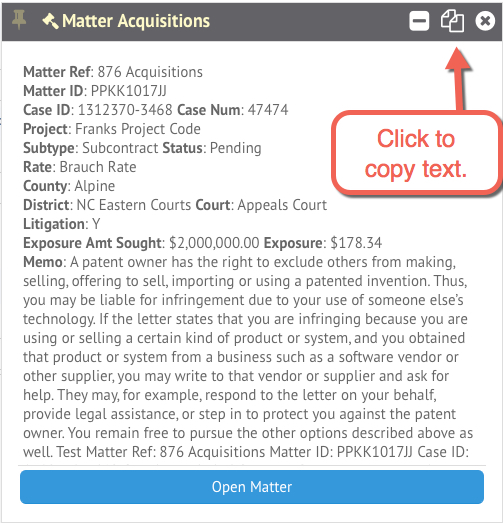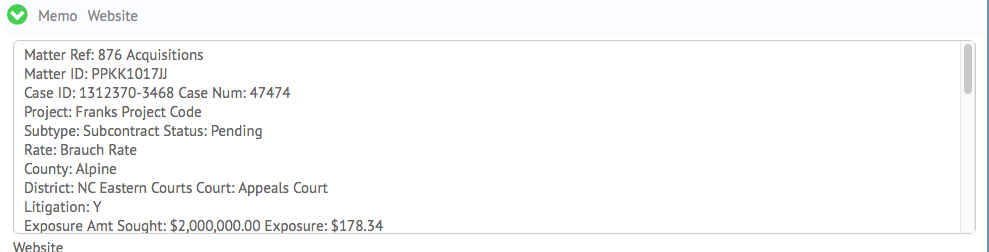HoudiniEsq allows you to copy form data quickly and easily using the new Multitasking feature, available in 2.0 build 180 and above. To copy a form, simply open the record you want to copy and click the Pin icon at the top right of the screen. This will add the record to the list of Pinned Entires on the bottom of the screen.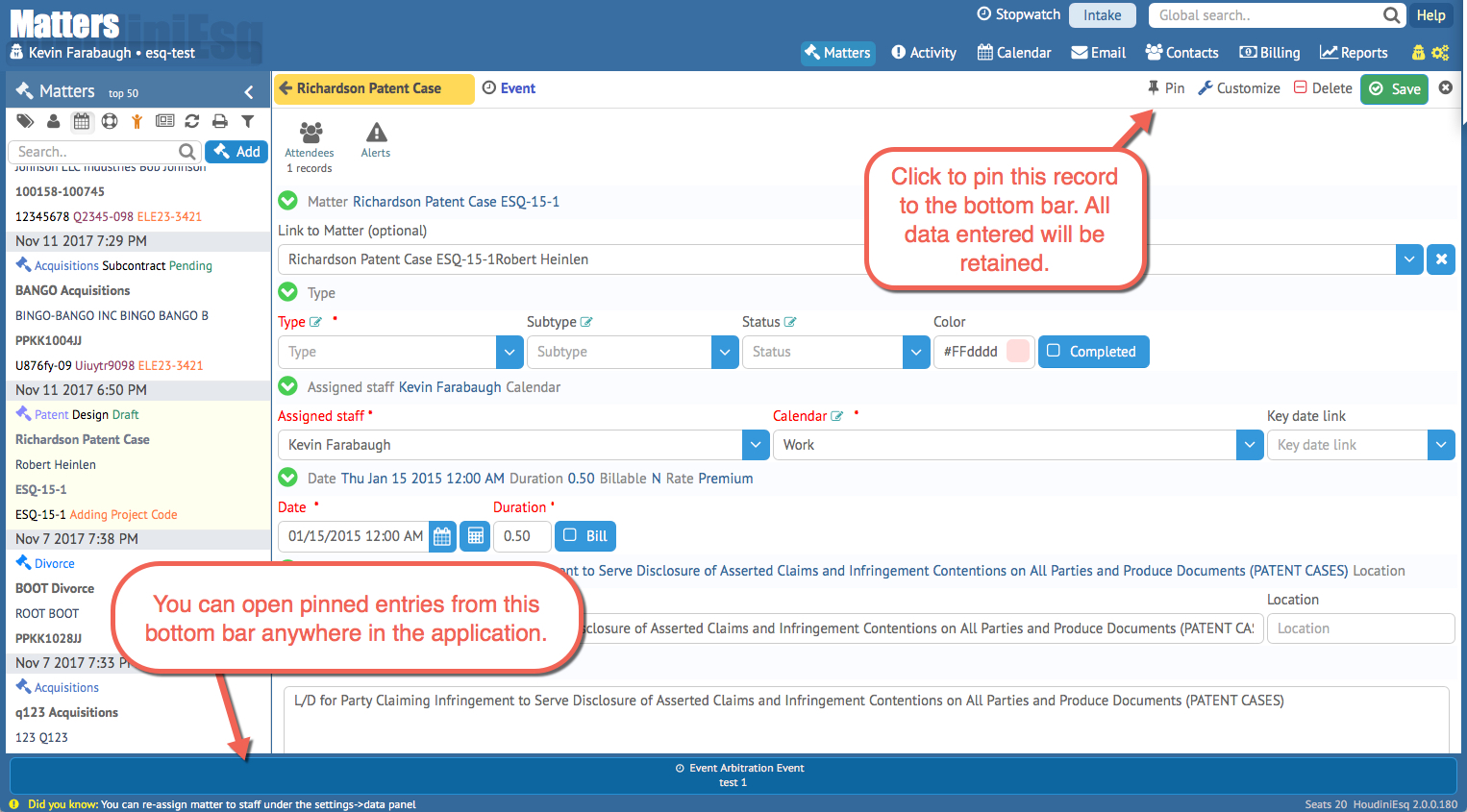
Next, double click the record you want to copy and select the “Copy to Clipboard” option at the top right.
Once the data is copied, simply open the form you want to copy the text to, and paste as you normally would (Ctrl-V on Windows, Command-V on Mac OS X). HoudiniEsq will place the data into the selected field.
You can use this method to copy information into other records if necessary, or even back up specific records in HoudiniEsq to a text format if needed.